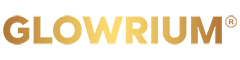How To Add The Device?
-
Automatic Network Distribution


Intelligent Devices Setup
Method 1: Auto-Discover Nearby Devices
When you open the app, it will automatically search for nearby devices (up to 3 will be displayed).
Tap "+" to go directly to the device connection page.
Method 2: Manual Search
Enter the device model or name in the search bar.
Tap the device from the search results to go to the network connection page.
Method 3: Select from Device List
The app will display a list of nearby devices of the same model, sorted by signal strength (strongest first).
Tap the device you want to connect, and the system will automatically start the network connection process.

Non-Intelligent Devices Setup
Scan to Add: Scan the QR code on the product packaging to quickly add the device.
Enter Code: Manually enter the device code to complete the setup.